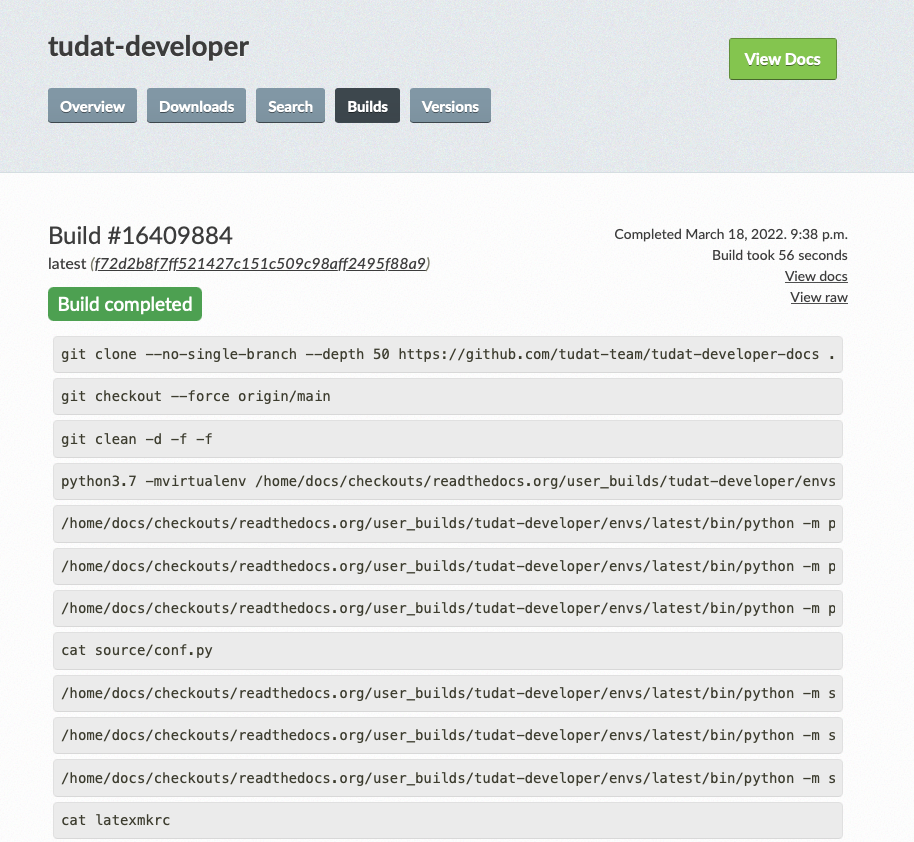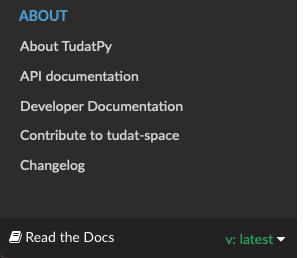Release an online version#
Every time you make a modification to the documentation, you are required to:
branch out from develop to a
feature/FEATURE_NAMEbranch (see Code Collaboration)make the necessary modifications (see Sphinx Documentation)
test the build locally (see Sphinx Documentation)
update the
CHANGELOG.mdopen a Pull Request into
develop(see Code Collaboration)issue an unstable version of the documentation (see Release versioning)
The reviewer is required to:
review the pull request by testing it locally
if needed, ask the developer for modifications
merge into develop, push and check the result online (
latestversion)release a stable version with
bumpversionmerge develop into master to deploy a
stableversion of the docs
To host our online documentation, like the one you are reading, we use readthedocs.
Deploying a version with readthedocs#
See also
In this guide, we assume that the reader is familiar with how to release new versions of the
documentation locally through bumpversion (see Releasing a new version with bumpversion).
Readthedocs uses git tags to build different versions of the documentation, with two additional versions:
latest(corresponding to the latest commit ondevelop)stable(corresponding to the most recent version released onmaster)
Once commits are pushed to the develop branch on origin (or a new version tag is pushed to main), the
documentation is built automatically by readthedocs. If changes are pushed to other branches,
no documentation is built.
Stable vs. unstable versions#
Depending whether the release is stable or unstable, different things happen:
if the release is stable (e.g., v0.1.2), the resulting documentation is published on the website and a new version will be visible in the readthedocs menu)
if the release is unstable (e.g., v0.1.2dev0), the resulting documentation will not be built nor published on the website
Activating unstable versions#
Unpublished versions, such as unstable versions or versions from other branches, can still be activated by authorized users (i.e., readthedocs maintainers) to be viewed online and shared with others through a link. This can be done by clicking on the readthedocs menu and selecting “Builds”, then “Versions” and activate build. Make it hidden to avoid it being listed on the website and searchable by the users.
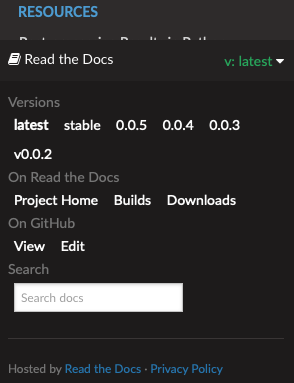
Clicking on the right build allows to see it in the browser and copy the related link to share it with collaborators. This is particularly useful to share drafts of the output documentation without modifying stable versions.
See also
Read more on how readthedocs deals with versions.
How different versions are used in tudat#
This is how we envisage different versions of the online docs:
the
stabledocumentation with proper versioning is the official documentation and can be linked to different software versionsthe
latestdocumentation is useful to deploy documentation quickly and, if needed, also use it for giving/receiving feedbackthe inactive documentation (corresponding to unstable versions or other branches) can be used for giving/receiving feedback, but they have to be activated and hidden by maintainers of readthedocs
Troubleshooting#
In this section, we collect the most recurring bugs that can happen while using readthedocs, hoping that it will
save precious time to future Tudat contributors.
No changes shown in online docs#
It can happen that, after pushing your changes to the origin repository, no changes are shown on the actual
website (e.g., on tudat-space or on this website). Some suggestions to identify the problem will follow:
Check that you pushed to the
mainbranch. The documentation is built by readthedocs only if changes are pushed to that branch.Check that the build was successful. This can be monitored via the “Builds” link in the readthedocs_menu (see screenshot above). If the build was not successful, you can click on it and see the output of the build. This can be helpful to identify where things are going wrong.