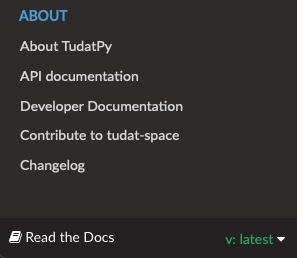Sphinx Documentation#
sudo apt-get install texmaker gummi texlive texlive-full texlive-latex-recommended latexdraw intltool-debian lacheck libgtksourceview2.0-0 libgtksourceview2.0-common lmodern luatex po-debconf tex-common texlive-binaries texlive-extra-utils texlive-latex-base texlive-latex-base-doc texlive-luatex texlive-xetex texlive-lang-cyrillic texlive-fonts-extra texlive-science texlive-latex-extra texlive-pstricks
Todo
Link checking is facilitated by sphinx using
make linkcheck(on windows)Add section on FontAwesome inline icons from
sphinx-panelsAdd tutorial/ section on maintaining a bibliography in Sphinx.
Compile documentation with Sphinx#
This example is a step-by-step guide on how to compile the tudat documentation
locally on your system using sphinx. This procedure works to compile documentation for both the tudat-space and the documentation you are currently reading.
Note
This procedure requires that Anaconda or Miniconda is installed. For information regarding the use of the conda ecosystem, please see Getting Started with Conda.
Create an environment that will be satisfy all dependencies required for building documentation, then activate it. This can be done by downloading this
environment.yaml(yaml), which will install thetudat-docsconda environment.
conda env create -f environment.yaml & conda activate tudat-docs
Enter the root directory of a repository containing a
docsdirectory, which contains asourcesubdirectory. The following command is specific to cloning and entering thetudat-spacerepository.
git clone https://github.com/tudat-team/tudat-space.git & cd tudat-space
Build the documentation using the
sphinx-buildcommand, specifying that html is to be built with the supplied source and output build directory.
sphinx-build -b html docs/source docs/build
View the local build of the documentation by opening the
docs/build/index.htmlwith your preferred browser.
Tip
[PyCharm/CLion] You can do this in by right clicking index.html in the Project tree and selecting Open with Browser.
Compiling Documentation in PyCharm#
If you are using PyCharm, the compilation of the documentation after each edit can be simplified by setting up a run configuration tailored for sphinx. The procedure is described below.
From the main toolbar, click on
Run > Edit Configurations;In the window that has just opened, click on the
+button (upper-left) to add a new configuration;From the drop-down menu, select
Python docs > Sphinx task;
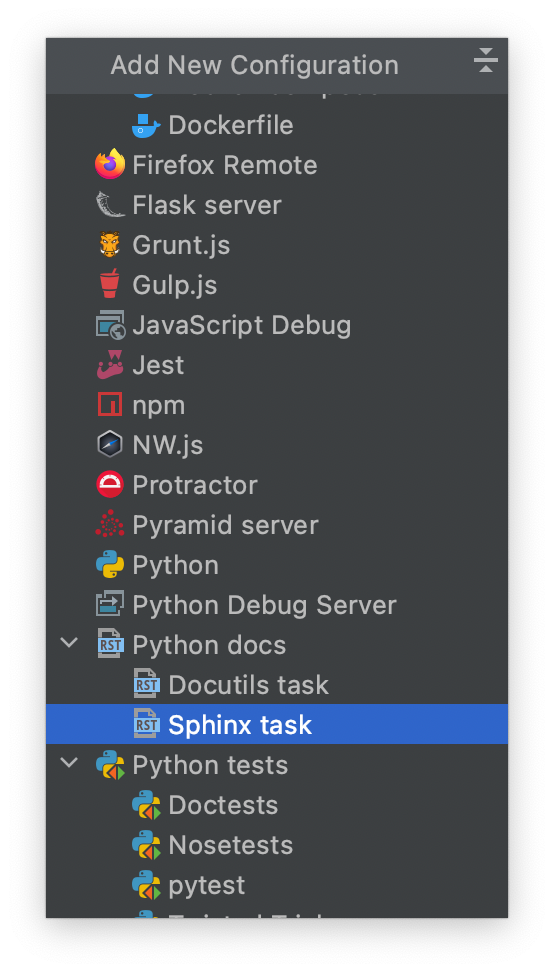
Give a name to the new run configuration;
Make sure that the field
Commandis set onhtml;For the
inputandoutputfields, select thesourceandbuildfolders respectively.
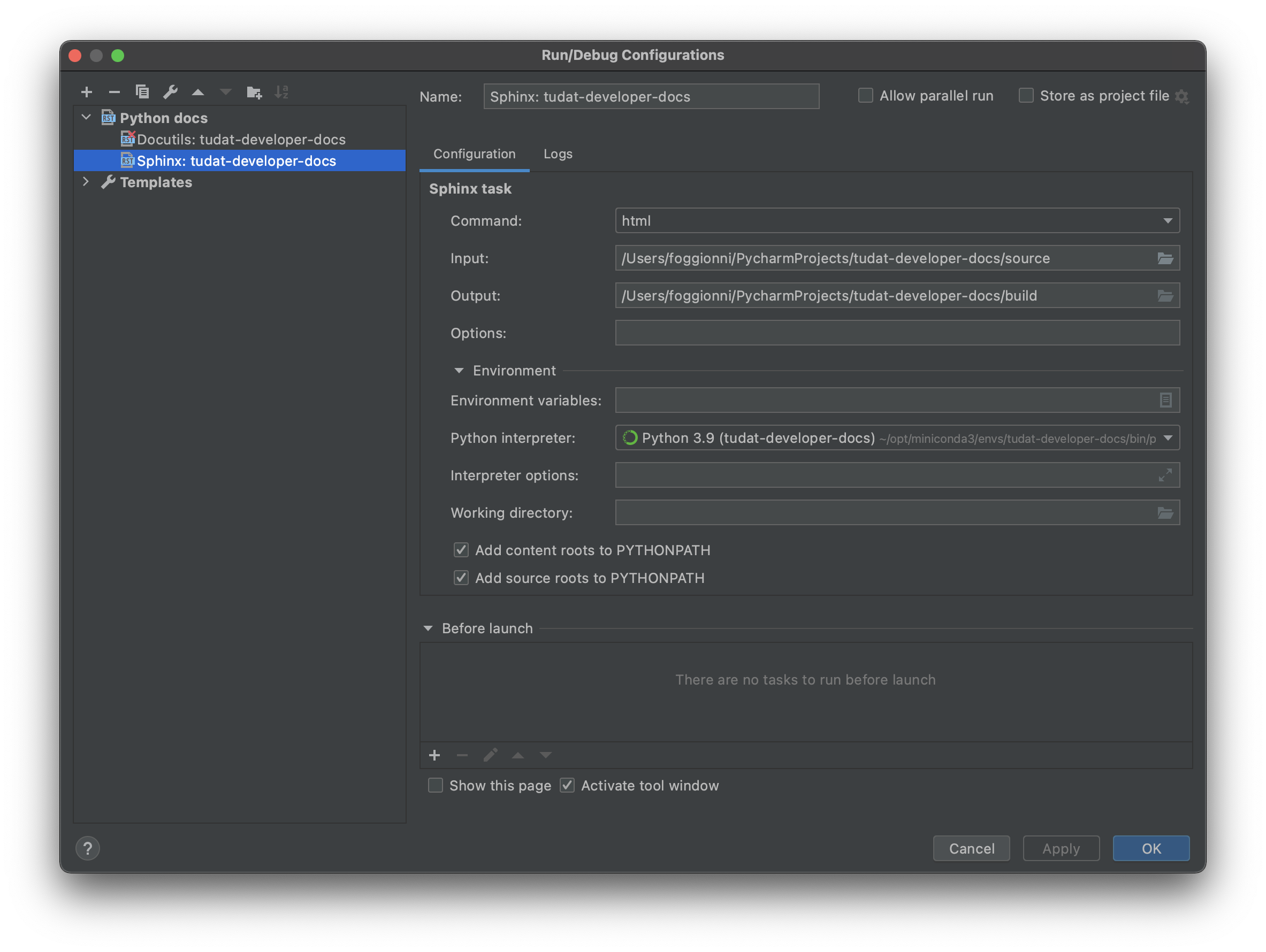
Make sure that the correct run configuration is selected. If so, pressing Run will be equivalent to executing the following command from the command line:
sphinx-build -b html docs/source docs/build
Release new versions of the docs#
Every time you make a modification to the documentation, you are required to:
update the
CHANGELOG.mdrelease a new version of the documentation
While updating the changelog is quite straightforward, the process needed to release a new version deserves some explanation.
Versioning with readthedocs#
Releasing a new version of the documentation is simple. To do this, we rely on bumpversion which in turns uses semantic versioning (or SemVer). Semantic
versioning relies the following structure for stable releases: MAJOR.MINOR.PATCH (e.g., 1.3.1). For unstable
releases, the same
syntax is used with the addition of an additional tag, such as MAJOR.MINOR.PATCH.devBUILD (e.g., 1.3.1.dev2).
See also
Read more on how readthedocs deals with versions.
Once you have committed your changes, you can release a new version by typing in the terminal one of the following commands:
bumpversion patch: this increases the patch number (the same can be done withbumpversion majororbumpversion minor)1.1.1 -> 1.1.2.dev0
1.1.2.dev0 -> 1.1.3.dev0
1.1.2.dev1 -> 1.1.3.dev0
bumpversion dev: this increases the build number1.1.2.dev0` -> 1.1.2.dev1
1.1.2` -> ❌ This will break. Patch must be bumped to start
devsuffix.
bumpversion release: this releases a stable version1.1.2.dev0` -> 1.1.2
1.2.0.dev0` -> 1.2.0
bumpversion creates a dedicated commit every time it is executed and tags such commit with the version number.
Once the commits are pushed to the main branch on origin, the documentation is built by readthedocs.
Readthedocs uses the tags to build different versions of the documentation, with two additional versions:
latest(corresponding to the latest commit onmain)stable(corresponding to the most recent version released)
Depending whether the release is stable or unstable, different things happen:
if the release is stable, the resulting documentation is published on the website and a new version will be visible in the readthedocs menu)
if the release is unstable, the resulting documentation will not be built nor published on the website
Unpublished (or “hidden”) versions can still be activated (by authorized users) to be viewed online (and shared with others through a link) by clicking on the readthedocs menu and selecting “Builds”, then “Versions” and activate build.
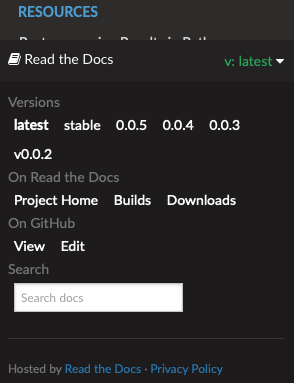
Clicking on the right build allows to see it in the browser and copy the related link to share it with collaborators. This is particularly useful to share drafts of the output documentation without modifying stable versions.
Warning
If the changes are pushed to other branches, no documentation is built.
Troubleshooting#
In this section, we collect the most recurring bugs that can happen while using sphinx, hoping that it will save precious time to future Tudat contributors.
No changes shown in browser#
It happens often that the browser shows cached data instead of the updated html files. As a result, if you don’t see your changes, try to empty/delete the cache of your browser (see, e.g., this guide).
No changes shown in online docs#
It can happen that, after pushing your changes to the origin repository, no changes are shown on the actual
website (e.g., on tudat-space or on this website). Some suggestions to identify the problem will follow:
Check that you pushed to the
mainbranch. The documentation is built by readthedocs only if changes are pushed to that branch.Check that the build was successful. This can be monitored via the “Builds” link in the readthedocs_menu (see screenshot above). If the build was not successful, you can click on it and see the output of the build. This can be helpful to identify where things are going wrong.
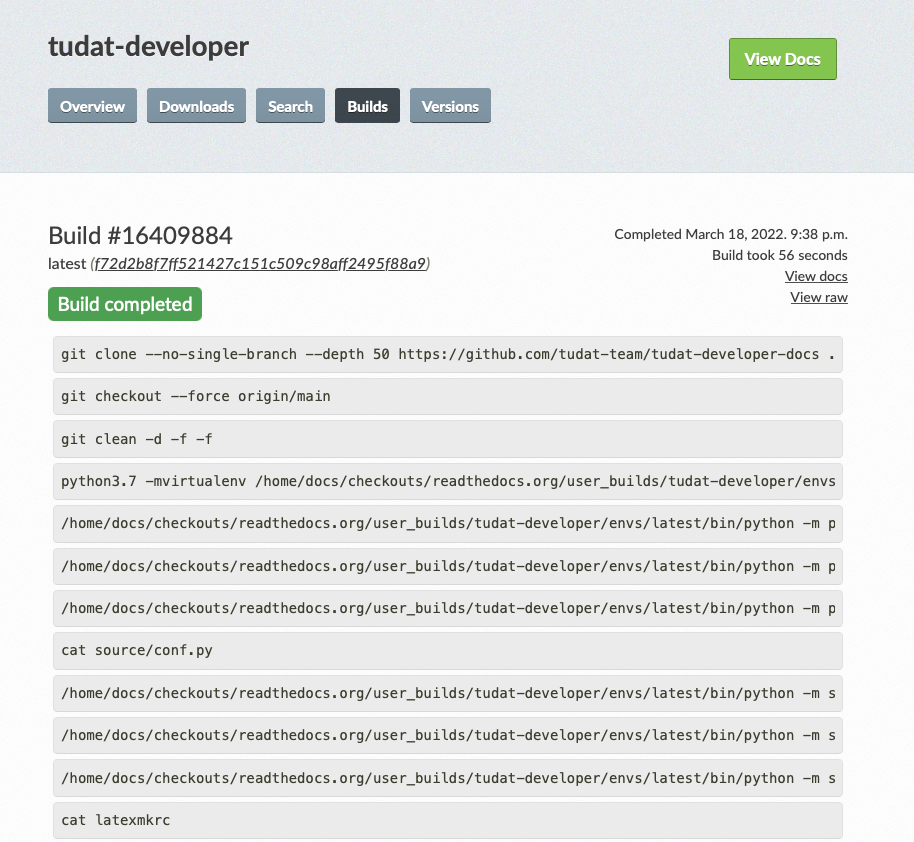
Sphinx commands not working#
If a sphinx command does not work, for instance the following:
.. toctree::
intro
guide
it can be due to many things, but before going crazy into debugging mode, check that the amount of spaces before
intro and guide correspond to three empty spaces. Sphinx requires three empty spaces, but
the tab key corresponds to four empty spaces: if you use it in sphinx commands, it can generate a lot of confusion
because the extra white space will break the sphinx command and it is very difficult to notice as well.
To be clear, this will likely not work:
.. toctree::
intro
guide